| Previous Top Next |
KOT entry by Keyboard
This field is used for KOT Generation.
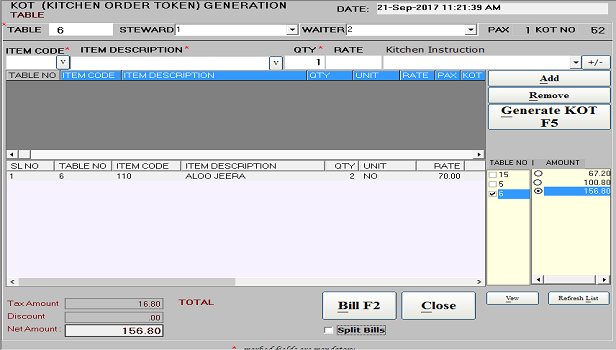
Here Table no, Item Code, Item Description, Qty, Unit, Rate, PAX, KOT No, Steward No, Waiter No are required.
These fields are display automatically when you select from list.
Here used computer keyboard module.
Table Number access from Table Master.
Steward and Waiter are access from the Steward and Waiter master.
And select the Item code and Item description and Qty.
Item Code & Description access from Recipe Menu Master.
Rate will be display automatically for select the item.
If you want any complaints or instruction of the item, select Kitchen Instruction, here you can prescribe the instruction.
Here + or – marks indicates the any suggestion of the item you will enter.
Start to enter the KOT select Table No, Item No or Item Description, enter the Quantity & PAX, select Steward No, Waiter No, Rate, Unit will display
automatically, and Press to Add for add the Item, then you want to press Generate KOT (F5) button.
In before you want to remove any item from add list then select one item and press to Remove.
Generated KOT (F5) will display in down list. You want to create another KOT for another customer follow the same above procedure.
You want Bill, then Click on which table no. bill you want then press to Bill or‘F2’.
Then one window will appear, and press to save for print the bill.
When you want to refresh of KOT Generated list, then press to Refresh list.
In after generate KOT you want to Reprint KOT, Edit, Delete, Cancel the bill, Right click on the item and it will show the Reprint KOT, Delete, Cancel option.
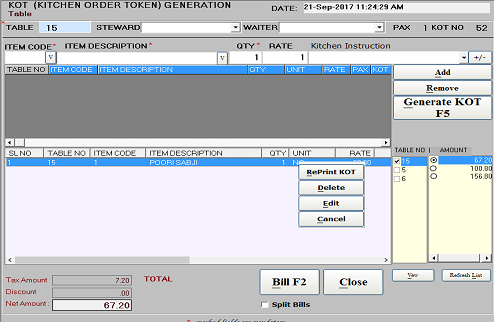
When you want Edit this details press Edit button.
Edit the Details for Selected Item. Here you can change the Item description, Qty, Rate, Tax percent, Discount amount, Service amount.
After that press Apply button.
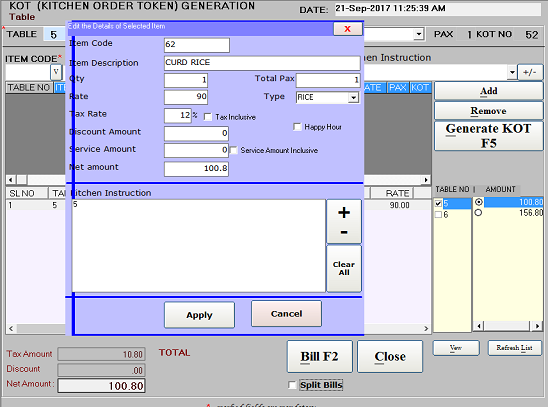
* This mark is Indicate the compulsory fill the details.